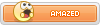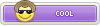The official YouTube app won't allow downloading anything from YouTube. That's why you need to use a 3rd party YouTube Video Downloader App that will download anything from YouTube. There are several apps available in the App market to download videos from YouTube. VidMate, TubeMate, SnapTube, Videoder, InsTube, Tubex, WonTube are most popular and widely used.
VidMate is a lightweight, user-friendly and most used YouTube Downloader app for Android platform. So, in this post, I'll show you How to Use VidMate App on Android Device to Download Videos from YouTube. Let's have a look below at step-by-step process.
Features Of VidMate
- Download videos from YouTube, Facebook, Twitter, and various other sites.
- Watch live TV with more than 200 channels.
- Fastest Download speeds.
- Easy to use and navigate.
Step 1: Download VidMate Apk. If your browser warns you on downloading apk, ignore it as you are downloading from the official VidMate site.

Step 2: After the download is complete, tap on the download completed notification to install.

Step 3: If you are installing an app outside of Play Store for the first time, you may see an installed blocked message. Just tap on settings.

Step 4: For older versions of Android, you will see something like this after you tap on settings in the above screenshot:

For newer versions of Android, tap on settings and allow the installation from browser/source you just downloaded the app. In my case, Chrome.

Step 5: Go back to the installation screen and you will see an install window. Tap on install and you are ready to explore the app after it gets installed.

How to download videos?
- Launch app on your device.
- When it opens completely, you will see a search bar at the top along with top sites below it. You can also see suggested and trending videos on your home screen.
- Now if you want any specific video to download search for it in the search bar. You can choose whether you want all results or just from YouTube or any other category.
- Now click on the video title you want or tap on the download button. Then if you want to download it, tap on the red circular button at the right bottom corner.
- Now select the quality of the video you want to download. The size of the video is shown on the side.
- Tick on the file quality you want and tap download. Your video will be downloaded instantly.



Q: How to Select SD Card as Storage to Save Downloaded Files and Videos?
A: Open the VidMate app, go to the Downloaded window, here you will see the storage selection option below this window.
Q: Can I Download Videos from Facebook, Instagram or Other Video Sharing Sites?
A: Yes, You can.
Q: Can I Share Downloaded Videos, Music or Other Files?
A: Yes, There is a built-in share option in the downloaded area to share any files through Bluetooth, Shareit, WhatsApp, Facebook and much more.