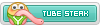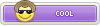Prandel is a high-risk computer virus that falls under the category of Ransomware. The origin of this threat is an infamous family of malware known as STOP and was made prevalent by the DJVU variants. As one the recent edition, Prandel is equally comparable to previous versions including Lotej, Kovasoh, Zatrov, and many more. The method of sneaking onto victim's computer and the hazards it causes on the infected files are so far unchanged.
Even though there is variety of ways to penetrate a computer, Prandel ransomware authors still chooses spam emails to directly send the virus code onto victim's computer. They employ misleading tactics in persuading the recipient to open the included file and one of those ways would be to make it appear that email sender's inquiry is enclosed on the attachment. On this particular instance, recipient is totally unaware that by simply opening the attached file will cause severe damage to their important data.
Upon execution of the email file that is actually an executable that launches Prandel ransomware, majority of user's data will be encrypted with a complex algorithm and will bear the .prandel extension as appended to them. The encryption process generates a user ID for this particular victim where it should match with corresponding private key and decryption software to process a successful recovery.

Unfortunately, developers of Prandel holds the two important recovery objects and only way for them to release it is when victim agrees to pay the ransom money. This demand is clearly stipulated on the document that Prandel ransomware generates on same exact directory where .prandel files are situated. Here in an excerpt from that text file:
ATTENTION!
Don't worry, you can return all your files!
All your files like photos, databases, documents and other important are encrypted with strongest encryption and unique key.
The only method of recovering files is to purchase decrypt tool and unique key for you.
This software will decrypt all your encrypted files.
Price of private key and decrypt software is $980.
Discount 50% available if you contact us first 72 hours, that's price for you is $490.
Please note that you'll never restore your data without payment.
Don't worry, you can return all your files!
All your files like photos, databases, documents and other important are encrypted with strongest encryption and unique key.
The only method of recovering files is to purchase decrypt tool and unique key for you.
This software will decrypt all your encrypted files.
Price of private key and decrypt software is $980.
Discount 50% available if you contact us first 72 hours, that's price for you is $490.
Please note that you'll never restore your data without payment.
How to Remove Prandel Ransomware?
Ransomware files are placed deeply into the system and on various locations, thus, thorough scanning is vital to totally remove Prandel virus. Aside from our suggested tool, you may also run your own security program.
Though affected files may be impossible to decrypt due to complexity of the encryption, you can still try recovery method like alternative tool, Shadow Explorer or Previous Version as described below.
Stage 1: Scan the Computer with Anti-Malware Tool
1. Download free anti-malware scanner called MalwareBytes Anti-Malware.
Malwarebytes Anti-Malware Download Link (this will open a new window) : Malwarebytes Download - Free Virus Scan & Virus Protection Tool
2. After downloading, install the program. It may run automatically or you have to double-click on the downloaded file MB3-Setup-[version].exe.
3. Carry out the installation with default setup process.
4. At the last stage of installation process, click the Finish button. The program should launch momentarily.
5. On Malwarebytes Anti-Malware console, select Scan from the menu to see available Scan Method.
6. Next, click on Threat Scan. This is the most complete scan method that will surely find any hidden malicious objects associated to Prandel ransomware.
7. Finally, click on Start Scan begin checking the computer for malware and similar threats.

8. Once the scan has completed, the tool will display the list of detected threats. Remove all identified malicious items and restart the computer if necessary.
Stage 2: Double-check for Prandel's leftover with Microsoft's Malicious Software Removal Tool
1. Download the free scanner called Malicious Software Removal Tool.
Malicious Software Removal Tool Download Link (this will open a new window): Download Malicious Software Removal Tool from Official Microsoft Download Center

2. The tool automatically checks the operating system and suggest appropriate download version. Click on Download button to begin. Save the file to a convenient location, preferably on Desktop.
3. After downloading the file, Windows will prompt that download has completed. Click Run to start scanning for Prandel ransomware. Another option is to browse the location folder and double click on the file to run.

4. The tool will display Welcome screen, click Next. Please note the message "This tool is not a replacement for an antivirus product." You must understand that this program is made specifically to find and remove malware, viruses, Trojans, and other harmful elements on the computer. It was not designed to protect the computer.

5. Next, you will see Scan Type. Please choose Full Scan to ensure that all Prandel ransom virus entities and other harmful files left on the computer will be found and removed. For advanced computer user, you can opt for Customized Scan, if there are other drives or folders you wanted to include in this scan.

6. Full scan may take a while, please wait for Malicious Software Removal Tool to complete the tasks. However, you may cancel the scan anytime by clicking on the Cancel button.

7. After scanning, the tool will reveal all identified threats. There may be other threats that our first scan fails to detect. Please remove/delete all detected items.
8. When removal procedure is complete, you may now close Malicious Software Removal Tool. We hope that Prandel ransomware have been completely deleted from the computer. Please restart Windows to proceed with the normal operation.
Stage 3 : Unlocking files with Prandel Decryption Tool
So far, this Prandel decryption tool works only for files that were encrypted using offline keys. This happens sometimes if the virus is unable to communicate to remote server to obtain unique keys; instead, it will use offline keys when encrypting files. However, there is a little chance of recovering files using this tool due to limited available offline keys that were integrated with this decryption tool.
For additional information (download link, supported versions, instructions) about StopDecrypter, please proceed to ransomware decryption tool archive page. STOP Ransomware (.STOP, .Puma, .Djvu, .Promo, .Drume) Help & Support Topic - Ransomware Help & Tech Support
If you received a message stating that "No keys were found for the following IDs (.prandel)", please copy and submit the information to the official download page to include your information (log file) and have it archive in case decryption software becomes available.

We will update this section once the full decryption tool is on hand. In the meantime, please try other options below.
Option 1: Windows Previous Version Tool
Windows Vista and Windows 7 have a feature called Previous Versions. However, this tool is only usable if restore point was made prior to Prandel ransomware infection. To use this tool and recover files affected by the virus, please follow these steps:
1. Open My Computer or Windows Explorer.
2. Right-click on the affected files or folders. From the drop-down list, please click on Restore previous versions.
3. New window will open display all backup copy of files and folders you wanted to recover. Choose the appropriate file and click on Open, Copy, or Restore. Restoring selected files overwrites the current encrypted files on the computer.
Option 2: Use ShadowExplorer to restore files encrypted by Prandel Ransomware
Just like Previous Version tool, ShadowExplorer is taking advantage of shadow copy created by Windows. This tool allows you to retrieve older version of files before it was encrypted by Prandel ransomware.
1. Download ShadowExplorer from the official web site: ShadowExplorer.com - Downloads
2. Install the program with the default settings.
3. The program should run automatically after installation. If not, double-click on ShadowExplorer icon.
4. You can see the drop-down list on top of the console. Please select proper drive and the most recent point-in-time shadow copies of files you wish to restore prior to Prandel ransomware infection.

5. Right-click on the Drive, Folder, or File you wish to restore and click Export…
6. Lastly, ShadowExplorer will prompt for location where you want to save the copy of recovered files.