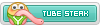The classic credit card and the modern PayPal account are the most frequently used payment methods on the Internet. Both are among the safest procedures to pay online.
If you do not have a credit card, it is recommended to create a completely free PayPal account, in order to complete all payments with the most modern security standards. Your advantage: The PayPal account can also be used with many other online suppliers.
The following is a step by step guide on how to register with PayPal and link your conventional bank account to PayPal:
Step 1:
Open your web browser and go to www.PayPal.com. On the home page of PayPal, click on the "Sign Up" button to create a free PayPal account.

Step 2:
On the next page, select Personal Account and confirm with "Continue".

Step 3:
In the next step, you select your country and enter your e-mail address and a password you have set. Confirm with "Next".
Step 4:
In the next step, you will provide your remaining data such as first name, last name, date of birth, nationality, address, postcode, city and mobile number. PayPal uses your phone number for security reasons; so that your account is protected against unauthorized access. Confirm with "Next", then "Agree and Create Account".

Step 5:
PayPal now prompts you to enter your credit card details, but you do not have them. So just leave these fields blank and do not click on "Next" but on the PayPal logo.
Step 6:
Your PayPal account has been successfully created. You are now in the overview of your account. Paypal also sends you an e-mail to your e-mail address, where you must confirm your account with one click. To do so, open your e-mail account and click on the e-mail received by PayPal, where you can confirm your e-mail address by clicking on the link.
Then go back to the PayPal overview window in your web browser and click "Add bank account or credit card".
In the next window, click "Add Bank Account".
Step 7:
Now enter your account number and confirm with "Next"
Step 8:
Now your bank account has been added to your PayPal account.
Now accept the direct debit agreement between your bank account and PayPal, so that PayPal is entitled to debit the amounts paid with your PayPal account from your bank account.
Step 9:
After confirming the Bank Direct Debit Agreement, PayPal will transfer two cents to your bank account, which you should see on your bank account (or online banking) in 1-2 business days. Confirm with "Next".
Afterwards, you will see in your PayPal account under "e-exchange" that the confirmation from your bank account is still pending. In the meantime, you can log out of your PayPal account, and then continue as soon as the cents have arrived in your bank account.
Step 10:
After 1-2 business days, you will see two amounts posted on your account statement or e-banking.
Then log back into your bank account at www.PayPal.com. Then you will see in the overview that you have to confirm your account.
Now enter the two bills that were posted from your account statement.
Finally, click Confirm. Your account has been successfully verified and is now ready for PayPal Online purchases.